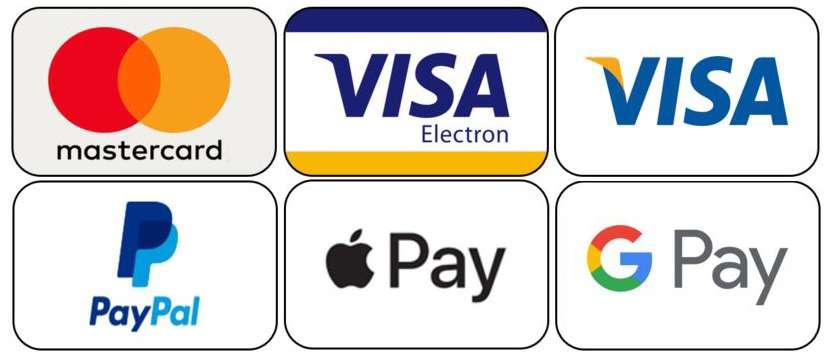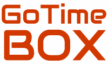How to Set the Time on the G-SHOCK GM-2100
The G-SHOCK GM-B2100 combines durability with sleek design, making it a favorite among analog-digital watch enthusiasts. However, setting the time manually can be confusing if you’re unfamiliar with G-SHOCK’s button system. This guide walks you through each step clearly
🕒 Manual Time Setting Instructio
✅ Step 1: Enter Timekeeping Mode
- Make sure your watch is in regular timekeeping mode.
- Press and hold the top-left button (A) for about 3 seconds, until the digital display starts flashing.
➤ This means you are now in the Time Setting Mode.
✅ Step 2: Select Your Home City
- Use the bottom-right (D) and top-right (B) buttons to scroll through city codes.
- Choose your time zone (e.g., LON for London, NYC for New York, TYO for Tokyo).
✅ Step 3: Daylight Saving Time (DST) Setting
- Press the bottom-left button (C) to switch to the DST setting.
- Use (B) or (D) to toggle DST ON or OFF.
✅ Step 4: Choose 12-Hour or 24-Hour Format
- Press (C) again to enter the hour format setting.
- Use (B) or (D) to choose between 12H or 24H format.
✅ Step 5: Adjust Time (Seconds, Hours, Minutes)
- Keep pressing (C) to cycle through:
- Seconds
- Hours
- Minutes
- Use (B) or (D) to change each value as needed.
✅ Step 6: Set Date (Year, Month, Day)
- Continue pressing (C) to reach:
- Year
- Month
- Day
- Again, use (B) or (D) to adjust.
✅ Step 7: Save and Exit
- When you’re done, press the top-left button (A) to exit the setting mode.
- The analog hands will automatically realign to match the digital time.
🔧 Optional: Adjusting Analog Hands (If Misaligned)
Sometimes, the hands may not match the digital time even after setting. You can manually calibrate them:
How to Calibrate:
- Hold (A) for about 5 seconds until “H-SET” appears.
- Press (C) to switch between hour and minute hands.
- Use (B) or (D) to move hands until they point to 12:00 exactly.
- Press (A) again to exit. The watch will now sync hands with digital time.
📝 Final Notes
- This guide is for users who prefer manual control and do not wish to use any mobile apps or Bluetooth features.
- Always double-check the AM/PM if you’re using 12-hour format.
- Avoid setting the date between 9 PM and 1 AM to prevent misalignment of the day change.