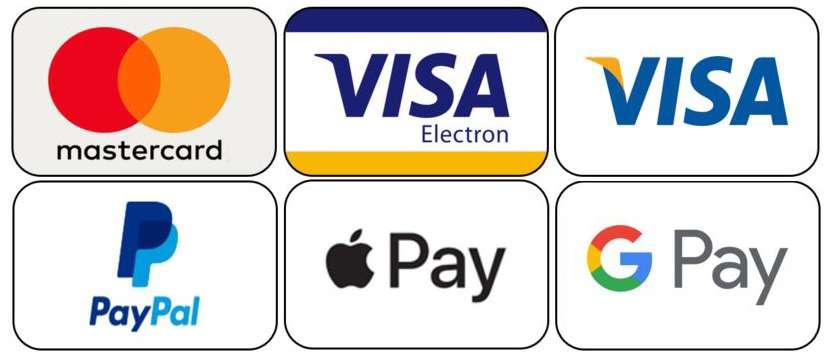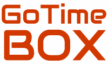How to Set the Time on the G-SHOCK GA-2100
he G-SHOCK GA-2100 (Module 5611) combines analog and digital displays in a sleek design. Here’s a step-by-step guide to help you set the time and date accurately.
Button Layout Overview
- A (Adjust): Top-left — used to enter/exit setting mode
- B (Light): Top-right — used to scroll backward
- C (Mode): Bottom-left — used to cycle through modes
- D (Start/Stop): Bottom-right — used to scroll forward
Step-by-Step Time Setting Guide
1. Enter Timekeeping Mode
Press the C (Mode) button repeatedly until the current time appears on the digital display.
2. Access Time Setting Mode
Press and hold the A (Adjust) button for about 2 seconds until the city code begins to flash. You are now in setting mode.
3. Select Your Home City
Use the D (Start/Stop) button to scroll forward through city codes, and the B (Light) button to scroll backward. Choose the city code that represents your current time zone.
4. Adjust Daylight Saving Time (DST)
Press the C (Mode) button to move to the DST setting.
Use D to toggle DST between ON and OFF.
5. Choose Time Format
Press C to reach the 12-hour or 24-hour time format option.
Use D to select 12H or 24H.
6. Set Seconds, Hour, and Minutes
- Press C to move to the seconds field.
- Use D to reset seconds to 00.
- Press C again to move to hour, then minute settings.
- Use D to increase and B to decrease values.
7. Set Year, Month, and Day
Keep pressing C to cycle through year, month, and day fields.
Use D and B to adjust each value accordingly.
8. Finalize Settings
Once all fields are correct, press the A (Adjust) button to exit the setting mode. Your watch will now run with the updated settings.
How to Synchronize Analog Hands with Digital Time
If the analog hands don’t match the digital time:
1. Enter Hand Setting Mode
Press and hold the A (Adjust) button for about 5 seconds until the display shows H-SET.
2. Align the Hands
Use D (Start/Stop) to move the hands forward and B (Light) to move them backward. Adjust until the analog time matches the digital time exactly.
3. Exit Hand Setting Mode
Press the A button again to complete the process. The hands will move to the correct position automatically.